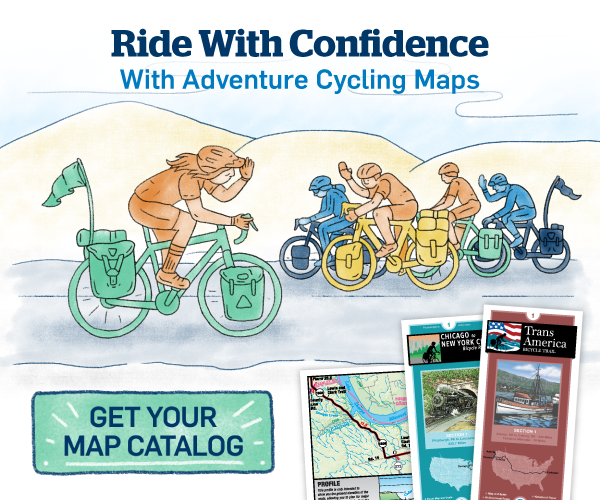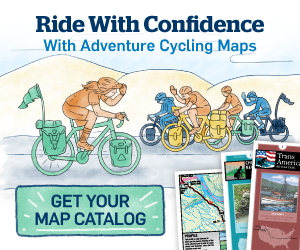GPX Data
We provide information on these pages to help you:
- Buy/Download our GPX data,
- Upload data to your device,
- Navigate tracks,
- Edit tracks,
- Find services using our GPX data, and
- Manage your device.
Detailed guides are available for specific devices and apps.
Also, check out our additional support section if you still have questions after looking through these help pages.
Adventure Cycling Association strives to keep this information current. However, features are continually changing, so the data may not reflect the most current conditions. You are solely responsible for safe navigation and the prudent use of this data.
NOTE: Occasionally, the GPX data you purchase will be newer than the paper map currently being sold. They may still be used together. See the GPX Data for Devices FAQs for more information.
Please advise us of corrections that we need to make.
Buy/Download
By using this GPX data, you agree to be bound by our GPX Data Agreement.
Curious what the data looks like? Download a free sample to try it!
GPX Data is available for all routes on Cyclosource store for purchase & immediate download. You must log in to the web site with your Adventure Cycling account before you can download the file.
The file you download is compressed with a ".zip" extension. On the majority of computers and mobile device apps, you can open that file directly to retrieve its content.
- On Mac and Windows computers, select to open the ZIP file or double-click on it. It will expand into a folder with multiple files inside that new folder.
- On mobile devices, when you select a ZIP file, you can choose the app to open it with. Review our mobile support for recommended apps.
Quick Start
Upload
These will vary by device. For best instructions, refer to the user manual of your device.
In general, for Garmin GPS devices using a USB cable:
- Attach the device to the computer using the provided USB cable.
- Confirm device is in USB Mass Storage Mode.
- A new storage device will appear.
- Browse the folders of this new storage device.
- You will notice a “Garmin” folder.
- In that folder, there are different folders depending on your device.
- Copy the GPX files into the appropriate folder on the storage device (e.g., "GPX" on a Garmin eTrex or "New Files" on a Garmin Edge 510).
For device-specific step-by-step instructions see:
Find Track
Your device will display list of available tracks to navigate. Depending on your device, these may also be called courses or routes. Regardless, they should all behave the same.
To find the track that you need from the list, use this guide to read the name of each track as it is made up of several components:
- Route name abbreviation: see list of route abbreviations below.
- Section number in two digits, padded with 0 as needed.
- Direction of travel, which can be:
- (E)ast
- (W)est
- (N)orth
- (S)outh
- (C)lockwise
- (CC)ounterclockwise
- (SE) Southeast
- (NW) Northwest
- (NE) Northeast
- (SW) Southwest
- Limited description using one of the following options:
- Main route as “Main”
- Otherwise:
- Type of routes as one of the following:
- Acc: Access
- Alt: Alternate
- Byp: Bypass
- Con: Connector
- Crs: Crossover
- Cut: Cutoff
- Lop: Loop
- Opt: Option
- Spr: Spur
- Stk: Singletrack
- Trl: Trail
- Type of routes as one of the following:
- Underscore “_”
- Description using three letters
- Underscore “_”
- Map print date for that section
- Letter to indicate a sequence of updates to the product since the last printed map. If there are no letters, the data matches the printed map.
Examples:
- R6604WMain_2015 = the main route for Bicycle Route 66 Section 4 going westward, and matches the 2015 printed route
- IHSCCStk_Sec_2014 = Idaho Hot Springs’ Secesh Singletrack option going Counterclockwise and matches the 2014 printed route
Navigate Track
The beauty of tracks is that they work with or without maps. They follow the intended route very closely. Devices will have a different approach for navigation. Please refer to the user manual of your device. In general, for all devices and apps that we have seen, the track line will show on the screen with an indicator for your location. Follow the track as closely as possible.
Pay close attention to the following notes about navigation:
- Divided highways: tracks will only go on one side of the highway or down the middle. They will not necessarily be in the lane of the direction you are traveling.
- Ramped intersections: at normal ramped intersections, the track often shows a right-angled turn (the same turn for both directions) and not the actual ramp. When approaching a turn on a road that has ramped exits, pay attention to upcoming turns so you can take the appropriate ramp.
- Do not rely on turn-by-turn instructions. While they work most of the time, they give false confidence of their reliability. There are many areas where the device does not calculate the route correctly. This will vary depending on device, base map and apps. We highly recommend you simply follow the track line on your screen to avoid incorrect turn prompts.
- Tracks include elevation profile data. This profile is only intended to show you the general lay of the land, allowing you to plan for the major climbs and descents. It does not accurately reflect the exact topography, nor does it indicate minor hills. It could also show the elevation of the ground rather than the pavement when going over a bridge or through a tunnel.
In all situations, ride according to the law and with the flow of traffic. In most cases, the track should continue to be parallel to or in the vicinity of where you are riding.
Edit Track
There may be times where you need to edit the route to add a side trip, change a section of the route to pass through a particular area, or to travel only part of it.
Refer to the Edit Track page for help making such changes.
Find Services
The data you receive include locations of some services on or near the route - the same services that are found on the printed map.
The file name is made up of the following components:
- Route name abbreviation: see the list of route abbreviations below.
- Section number in two digits, padded with 0 as needed.
- "Services"
- Underscore “_”
- Map print date for that section
- Letter to indicate a sequence of updates to the product since the last printed map. If there are no letters, the data matches the printed map.
Example:
- TA01Services_2015a = Services for TransAmerica Section 1 that have been updated once since the 2015 printed services
Each service point includes some or all of the following information:
- ? - Used if the location is uncertain. For most points, however, the indicator on your device shows the known location.
- The first few letters of the name indicate the type of service:
- AS: City, All services (Includes a restaurant, post office, grocery and/or convenience store, and motel or B&B)
- B&B: Bed & Breakfast
- BAR: Bar
- BKH: Bunkhouse
- BRD: Border Crossing
- BS: Bike Shop
- CBN: Cabin
- CG: Campground
- COC: Cyclists Only Camping
- COL: Cyclists Only Lodging
- CS: Convenience Store
- FER: Ferry
- G: Grocery
- HOS: Hostel
- HS: Hot Springs
- INF: Information (service)
- LIB: Library
- M: Hotel/motel or Cabin
- NS: City, No Services
- OS: Outdoor Store
- POI: Point of Interest (on IHS, also Hot Springs)
- R: Restaurant
- RA: Rest area
- RST: Restroom
- TP: Teepee
- WAG: Wagon
- WS: Water Stop
- YRT: Yurt
- A slash "/" or comma "," separates multiple categories.
- Service name, where available.
- Additional description of the service point may include phone number, street address, directions, web address, or other information.
Examples:
- AS-Lincoln = City named Lincoln with a known location that has all service available
- CS/R-Williamsville = City named Williamsville with a known location that has a convenience store and a restaurant
- G,R-Florence = City named Florence with a known location that has a grocery and restaurant
- ?CG-Fourmile = Campground named Fourmile with an uncertain location
Libraries are noted for internet usage; access will vary depending on the library. Campgrounds and hostels vary from basic services to modern facilities; prices vary accordingly. The motels, hotels, and bed & breakfasts that are listed are only representative of what is available, especially in larger towns. They are often located off route.
Device Management
We have been testing GPS & mobile devices for several years. Our observations and lessons learned regarding power management, memory limits, weather protection, and known problems for these devices are found here:
- GPS devices
- Mobile devices with recommended apps.
Detailed Instructions
We compiled detailed step-by-step instructions, with screen captures, for devices that we know well. If you own one of those devices, you are in luck, because you can simply follow the steps to get everything you need to get that device ready for navigation with our GPX data:
- Mobile (all wireless, no cables required)
- GPS
- Garmin Edge 1000: instructions for other Garmin Edge fitness devices such as 810, 800, & 510 will be similar
- Garmin eTrex 30: instructions for the Garmin Montana will be similar.
- Garmin Edge Touring
Additional Support
See our FAQs on tracks and service points to answer common questions.
If you still have questions, visit the GPS & Digital Data Discussion Forum to share your experience, ask questions, & discuss digital navigation topics. Fellow riders and Adventure Cycling staff members participate in these forums.
Route Abbreviations
Abbreviations of the route that data represent:
- AC: Atlantic Coast
- AHC: Arkansas High Country
- AM: Allegheny Mountains
- AP: Adirondack Park Loop
- CNP: Chicago to New York City - Philadelphia Alternate
- CNY: Chicago to New York City - Main
- DM: Delmarva
- EE: Eastern Express Connector
- FL: Florida Connector
- GC: Grand Canyon Connector
- GD: Great Divide Mountain Bike Route
- GDC: Great Divide Canada
- GM: Green Mountains Loop
- IHS: Idaho Hot Springs Mountain Bike Route
- LE: Lake Erie Connector
- LC: Lewis & Clark Trail
- NL: North Lakes
- NT: Northern Tier
- PC: Pacific Coast
- PN: Great Parks North
- PPP: Parks, Peaks, and Prairies
- PS: Great Parks South
- R66: Route 66
- RS: Great Rivers South
- SC: Sierra Cascades
- ST: Southern Tier
- TA: TransAmerica Trail
- TP: Tidewater Potomac
- TXH: Texas Hill Country Loop
- UC: Utah Cliffs Loop
- UR: Underground Railroad - Main
- URD: Underground Railroad - Detroit Alternate
- URP: Underground Railroad - Pittsburgh Spur
- WP: Washington Parks
- WE: Western Express
Land Acknowledgement
We acknowledge the country’s natural abundance was stewarded by many peoples for millennia before colonization, and continues to be to this day. We encourage you to explore this facet of your journey here: advcy.link/NatLand.