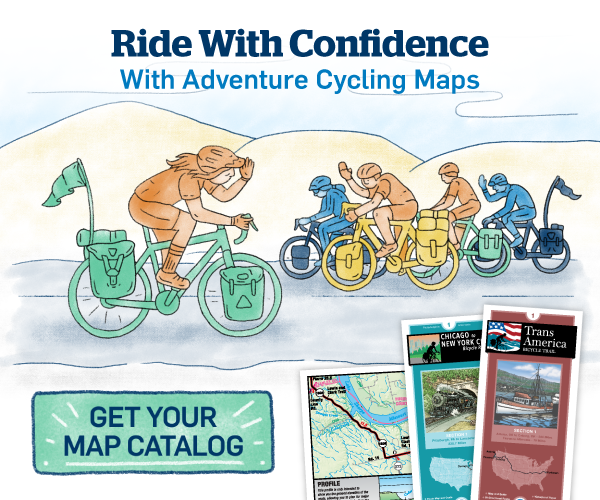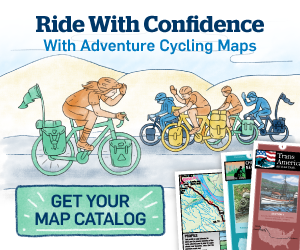Wahoo Elemnt (Android)
This page provides a quick guide of all steps recommended to test our products on Wahoo Elemnt.
These steps are by no means required. You may peruse the other pages on this site and transfer the files as you see fit to your device. However, they present one good way that we believe should work.
We welcome your feedback about alternate & better ways to improve on loading the data to the unit.
Topics addressed in this guide:
- Software
- Install Wahoo App
- Important Settings
- Find Data
- Load Tracks
- Navigate Tracks
- Service Points
- Download Maps
Software
Information below was created on 22 January 2020 using Wahoo firmware version WF48-6662 and Samsung Galaxy Tab E using Android version 7.1.1. No desktop computer required. Screens and menu options may change with different software releases.
Install Wahoo App
- Install Wahoo Companion app on your phone/device from Google Play
- Pair phone/device to Wahoo
- Choose Pair Phone on Wahoo

- Choose Pair a Device on Wahoo Companion App

- Scan QR Code

Important Settings
All steps to transfer routes files to app & device require internet data connection through either wifi or mobile service. Prepare these steps in advance while data connection is available & reliable, before hitting the road where there may not be service.
To connect Wahoo to internet: Settings > WIFI > Wi-Fi Network > Choose network

Find Data
- The file you download when you purchase GPX data is a compressed ZIP file. Store it in My Files

- Tap on the file, then tap UNZIP to retrieve all the individual files contained within it:

- That creates a folder with all the files in it:

Depending on the package you purchased, it will contain the GPX data in a number of GPX files that have ".gpx" extension. These may be in multiple folders when you purchase all sections for an entire route.
Read and agree to the GPX Data Agreement file included.
View the resources file for links to:
- Support Pages for Tracks and Service Points
- Temporary Road Closure Forums and Map Updates and Corrections (Addenda)
- Frequently Asked Questions
Load Tracks
- You need a Wifi connection to load tracks.
- Identify track files in My Files from their names. Select the file you need for your trip, depending on the sections and direction you want to travel. You can only load one file at a time.
- Tap Open with ELEMNT. The route appears in the ELEMNT app.

- Send individual route: Tap Select Route.

- Wait while the route loads to the Wahoo.
- Repeat the Load Tracks steps for any additional routes you wish to add to the Wahoo.
Navigate Tracks
- Select Page until you get to the Map view.
- Select Route

- Select End (to get out of the last route you loaded and to see the list of all routes)
End Route? > Select Yes

- Select Route to see list of routes
- Select the route you want from the list. Verify distance to match expected, & press SELECT option to load the route.

- The route is ready to navigate. Once near the route, it appears as gray line:

- When on the route, follow the arrows on the screen:

- The device does not prompt for turns based when using the provided files.
Service Points
Wahoo currently does not support loading service points.
Download Basemaps
In the app, go to Settings > Live Track & Maps > Manage Maps